The images associated with news items don't appear on the homepage
For an image associated with a New Article to appear on the Homepage instead of the Placeholder image (the grey one), you need to set a featured image. Images added to the gallery or the article body will not appear on the Homepage. Follow the Setting a Featured Image guide for details on how to do this.
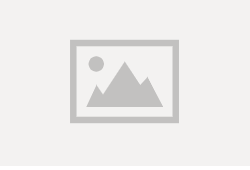
Related Articles
Changing your Homepage Image
Overview You may want to change your homepage image (hero image). Method Log into the Website Admin Panel: logging into your website admin panel Click on the HOME menu on the left-hand side. Hover over the exiting hero image; a pencil icon and a ...Posting a News article
Overview News stories can be used to post information and notices to your website. Method Log in to your admin panel Click 'News Articles' in the left-hand menu Click 'Add News Article' in the submenu Replace the "News Article Title Here" with your ...Setting a Featured Image
Overview Featured images can be added to: News Stories Pages Events Method This is the image that will appear alongside your news story. Click the 'Set featured image' link to choose your image. Accessibility Hint: Remember to enter appropriate ...Setting your Homepage Header Image
Overview This shows you how to add a change the image on the Home Page of your website. Method Log into the Website Admin Panel: logging into your website admin panel Click on the HOME menu on the left-hand side. Over on the right hand side is the ...Deleting a News Article
Method To delete a news article: Click 'News Articles' Click 'All News Articles' Hover over the story and a set of menus will appear below the title. Click 'Bin' Note: Deleted items aren't fully removed from the website, they can be found under the ...